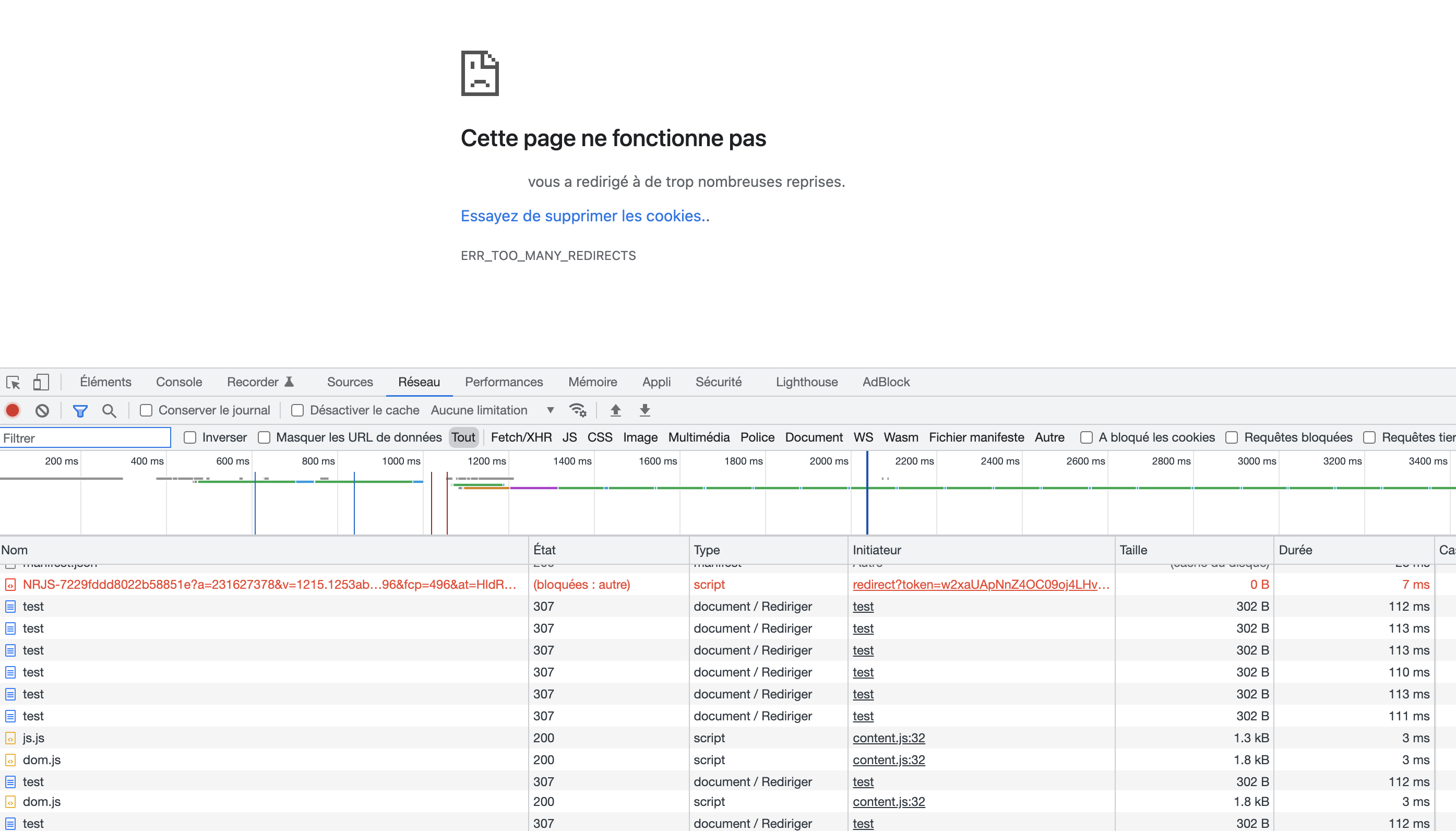Prepare a return url
Back to the merchant site
After his payment, the customer will be redirected to the url you submitted in the return_url variable defined at payment initialization. The return link/url (return_url) is called by CinetPay to send the customer back to your site. This url must be available to receive HTTP requests of type GET and POST.
CinetPay adds in parameter the transaction_id which allows you to identify for which customer the return is done, you can then display a message to your users after their payment to inform them if their payment is successful or not, this is possible since you have the status of the transaction via your notification url (see previous chapter)
{danger.fa-close} No processing in your database should be done on the return url, it should only be used for redirections.
STEPS TO CONFIGURE THE RETURN URL
-
After a payment, your customer is invited to return to your site regardless of the outcome of the transaction. When the customer clicks on the back button, CinetPay executes a POST type request on your notification url containing:
- transaction_id : the transaction_id variable you sent at initialization
-
After obtaining it, you should check your database or contact Checking a transaction to CinetPay to know the status of the payment.
-
Write the client to the desired pagenote
TEST YOUR RETURN URL
After payment, you can test your return url using an http request application. For the example, we will use PostMan.
Available GET
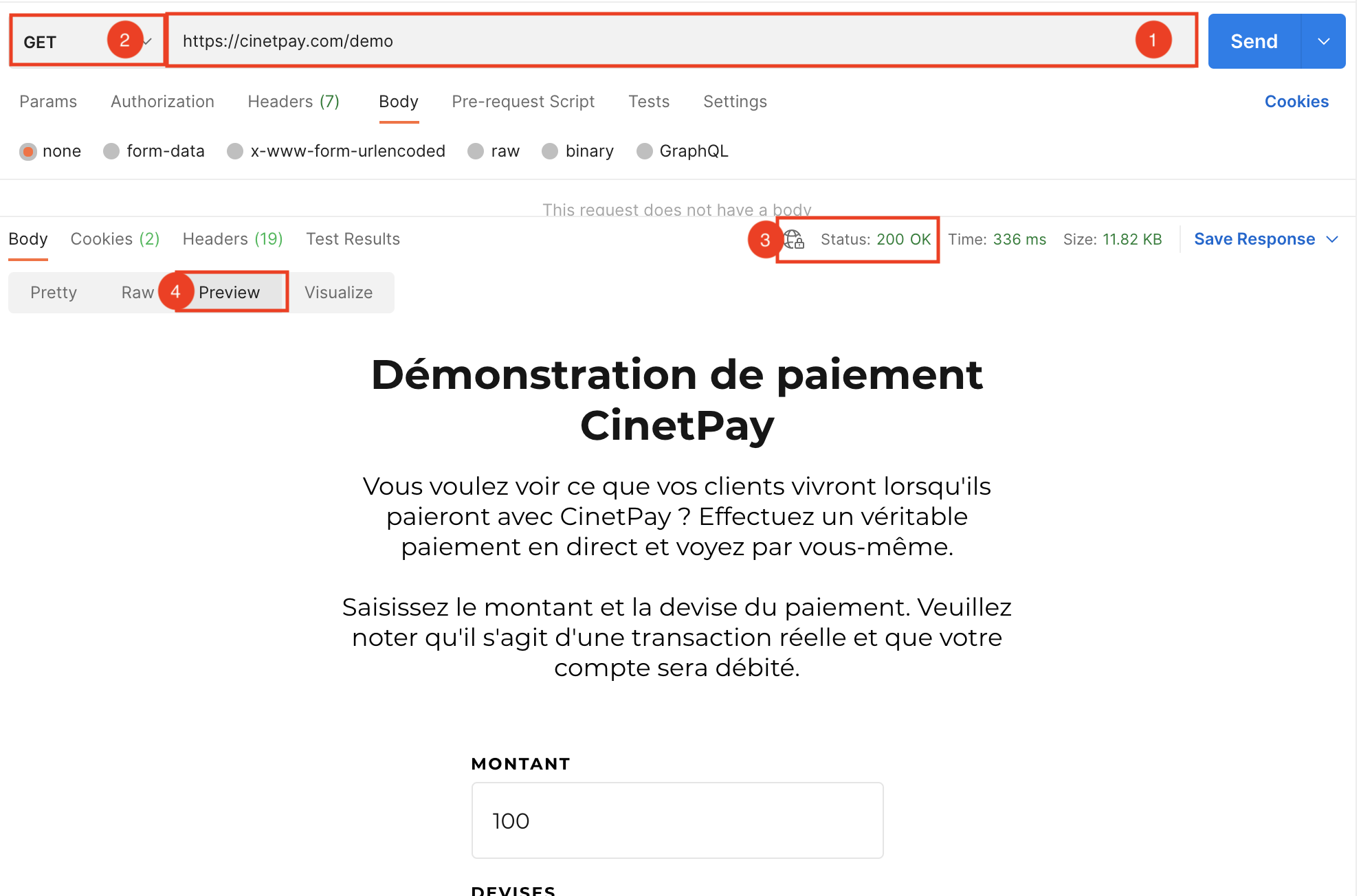
1) Enter your notification url
2) Select the GET method, then click on "Send
3) You should receive Status 200 OK(If this is not the case, you will find the cause here )
4) Select "preview" to view page
Available POST
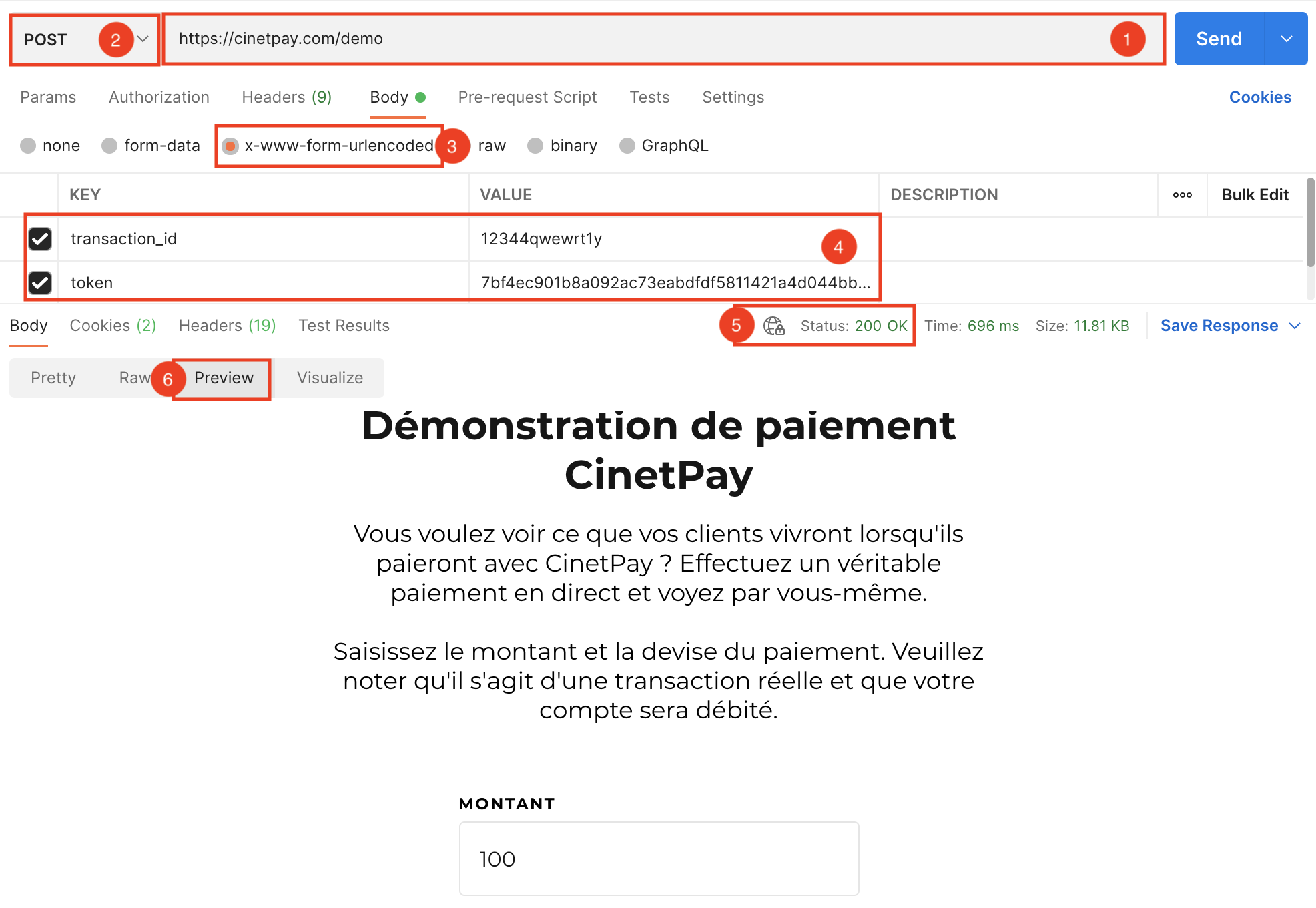
1) Enter your notification url
2) Select the POST method
3) Select the content-type x-www-form-urlencoded
4) Enter transaction_id then click on "Send".
5) You should receive Status 200 OK(If this is not the case, you will find the cause here )
4) Select "preview" to view page
NOTE
-
Some technologies require the user to log in again when they return to your platform. To avoid this, use the
metadatavariable at initialization to pass session information. -
If your return page displays this page. It is possible that you are facing a 307 redirect which implies that there is a restriction on your server regarding access to the development file, you should lift this restriction on your server. Please contact your web host for more details.
This is the default operation of o2switch hosting. To remove this restriction: In your O2switch admin panel, find the menu named Generic , then disable the Default Security option.