Increase your sales with CinetPay for WooCommerce
- Get the module
- Presentation of the module
- READ ABSOLUTELY BEFORE GOING FURTHER
- Requirement
- MODULE INSTALLATION AND PARAMETERISATION
- Example of use
- Note for Woocommerce +8.3
- Display the credit card option
- Error Status
The agility of CinetPay coupled with the power of Wordpress and WooCommerce. Manage your customers and transactions with ease.
Presentation of the module
1) Objective of the module
This tutorial is intended for all merchants who have subscribed to the CinetPay offer and relying on the WooCommerce platform with the WordPress CMS for the development of their ecommerce store. It describes step-by-step the integration of the payment module.
Avertissement : The compatibility of the cinetpay-woo .zip module is not guaranteed for WooCommerce versions prior to version 3.7.0
2) Module features
The payment module offers the following features:
- Compatible with WooCommerce version 3.7.0 and above
- Compatible only with classic checkout.
- Systematic update of orders at the end of payment via a silent url (url of notification)
- Multi currency compatible,
- Possibility to activate module logs
READ ABSOLUTELY BEFORE GOING FURTHER
The most common mistake is the notification URL. The notification URL is the only mechanism allowing the CinetPay platform to notify you of the end of the payment. Make sure that your customers fill in the information on the order form such as: email, address, city, country, state, postal address in order to pay by credit card.
Common mistakes:
- If your WordPress store is under maintenance
- If you have coded a .htaccess on the notification url
- If you have blocked the IP addresses of the payment platform
- If your store does not use ISO international currency codes
- If debug mode is disabled on your store
- If the country field is not available on the order form
Please check that your site is available or that your notification url is functional
requirement
Before proceeding with the integration of the payment module, please ensure that you have the following items:
- Have a merchant account on: www.cinetpay.com
- Recover your APIKEY and your SITEID in your merchant account:
- Payment module file: cinetpay-woo.zip
- WooCommerce installed and activated on your WordPress site
MODULE INSTALLATION AND PARAMETERISATION
Before installing or updating this payment module, make sure that you have:
- made a backup of your database
1) Update of the Module (for users with a version prior to 3.0.0)
To update the payment module, you must first deactivate and then delete the old version if you have any. Do not forget to note the parameters of your module before uninstalling it.
To deactivate the payment module, Go to Extensions / Installed Extensions:

Then click on delete to delete it

Then confirm by clicking on the "OK" button
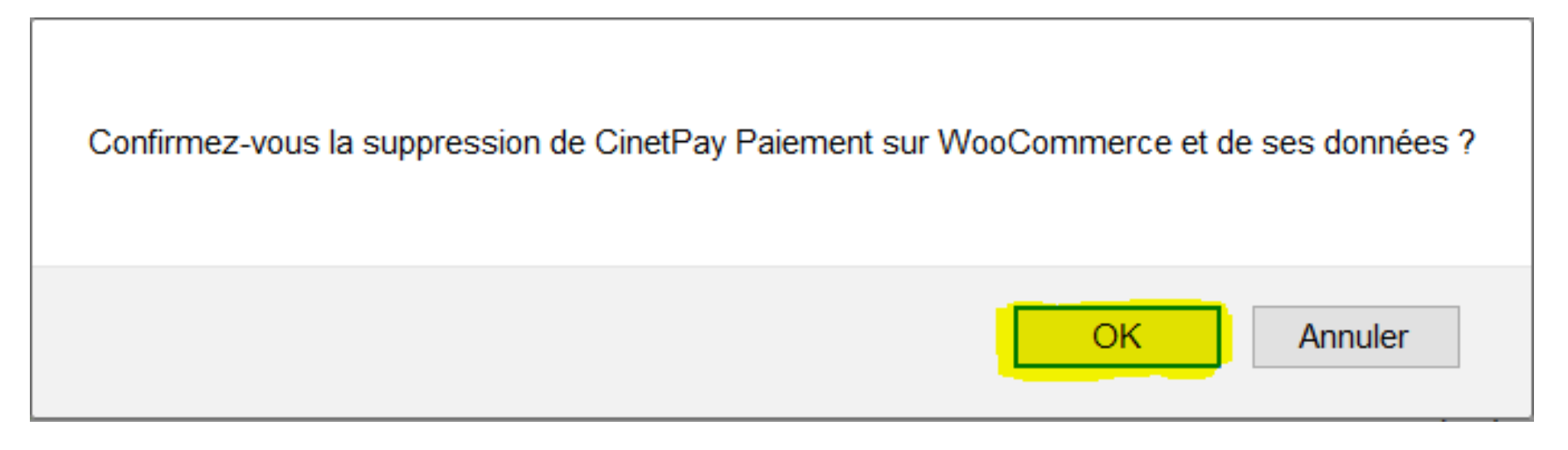
2) Installation of the payment module
To install the payment module you have two possibilities:
- Manual method After unzipping cinetpay-woo.zip, the manual installation consists of copy the cinetpay-woo directory to / wp-content / plugins / by FTP.
- Automatic method
The automatic installation consists of using the Wordpress Back Office. To do this, go to the “Extensions” menu then click on Add. Once the page appears, select "Upload an extension", click "Browse" and locate the cinetpay-woo.zip file on your hard drive. Then click on [Upload an extension]:

Activate the extension after installing

3) Paramétrage du module de paiement
From the WordPress administration panel, go to WooCommerce / Settings:
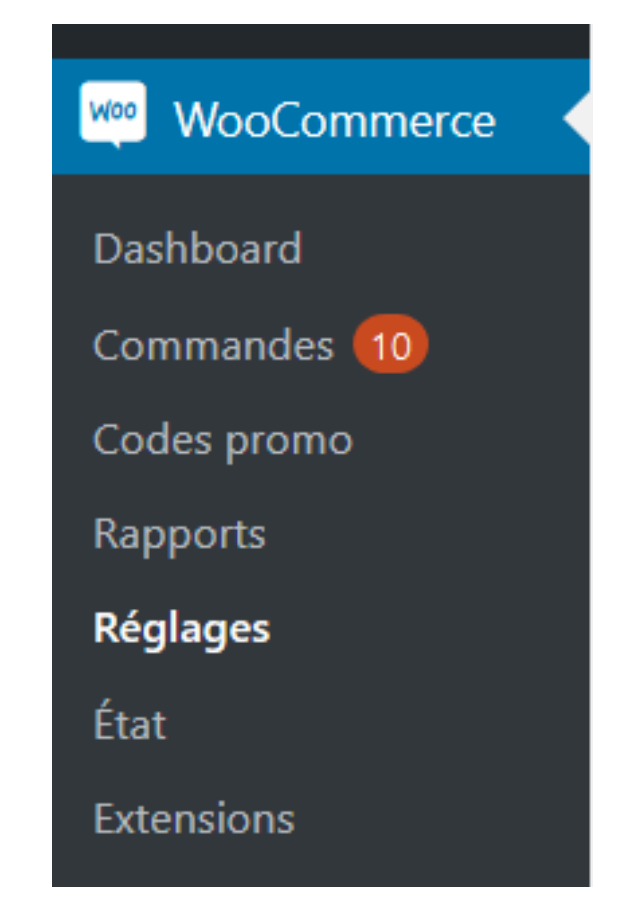
Then click on Payments:
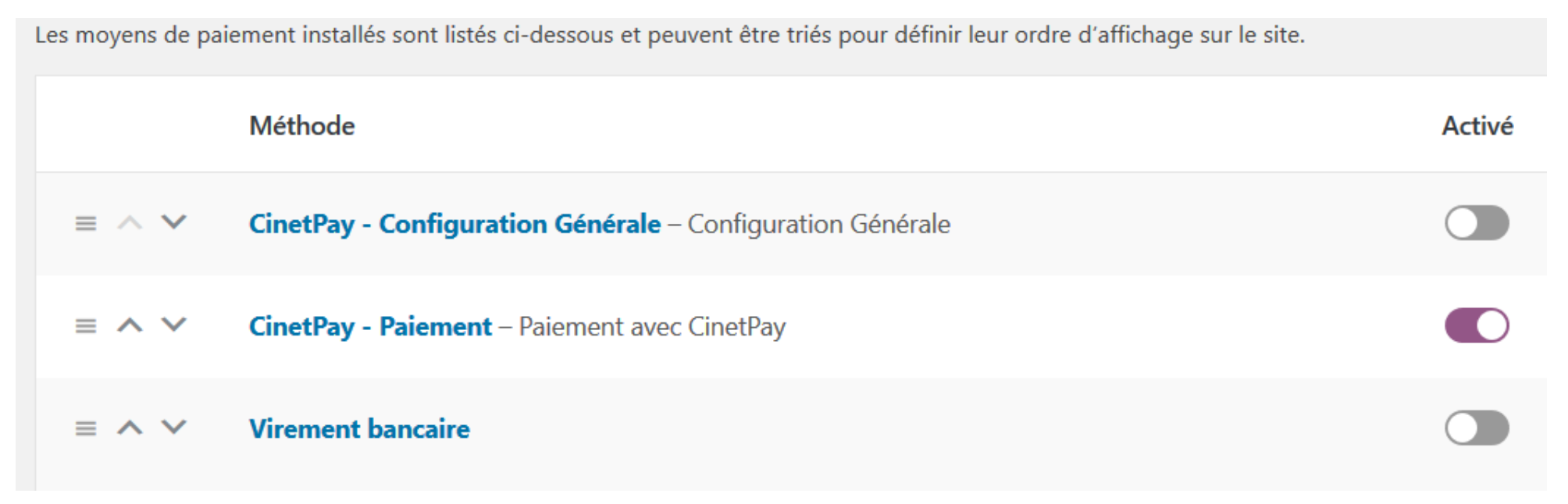
Click on the Manage button to configure the module
Enter the information that corresponds to your merchant account
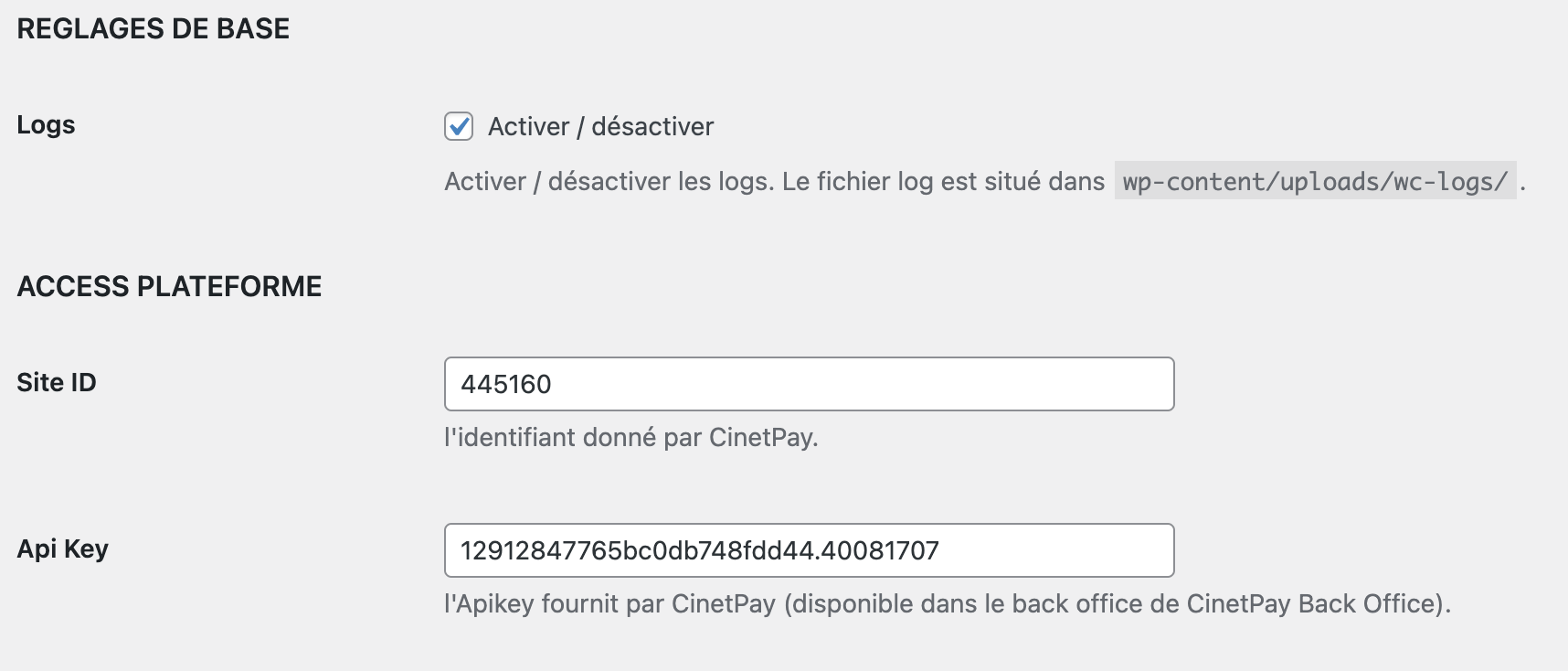
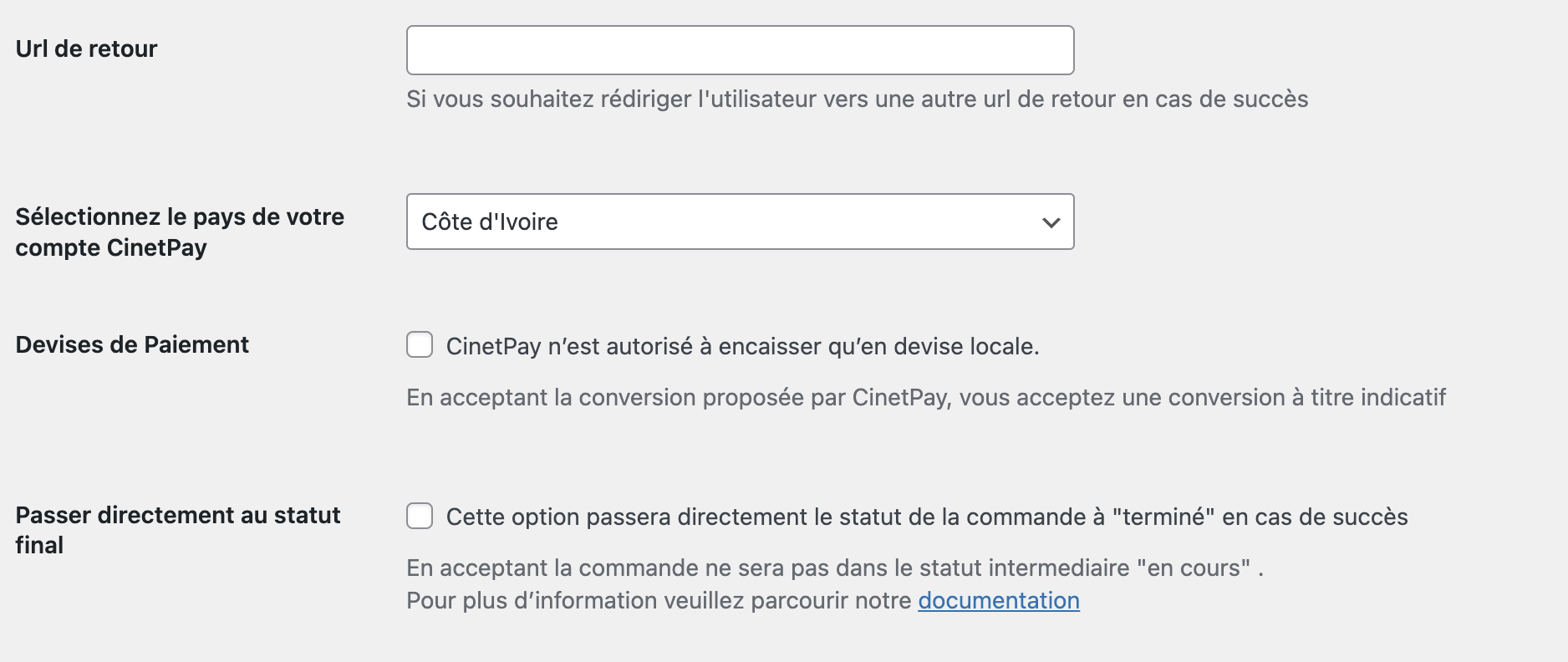
4) Choose the currency conversion option
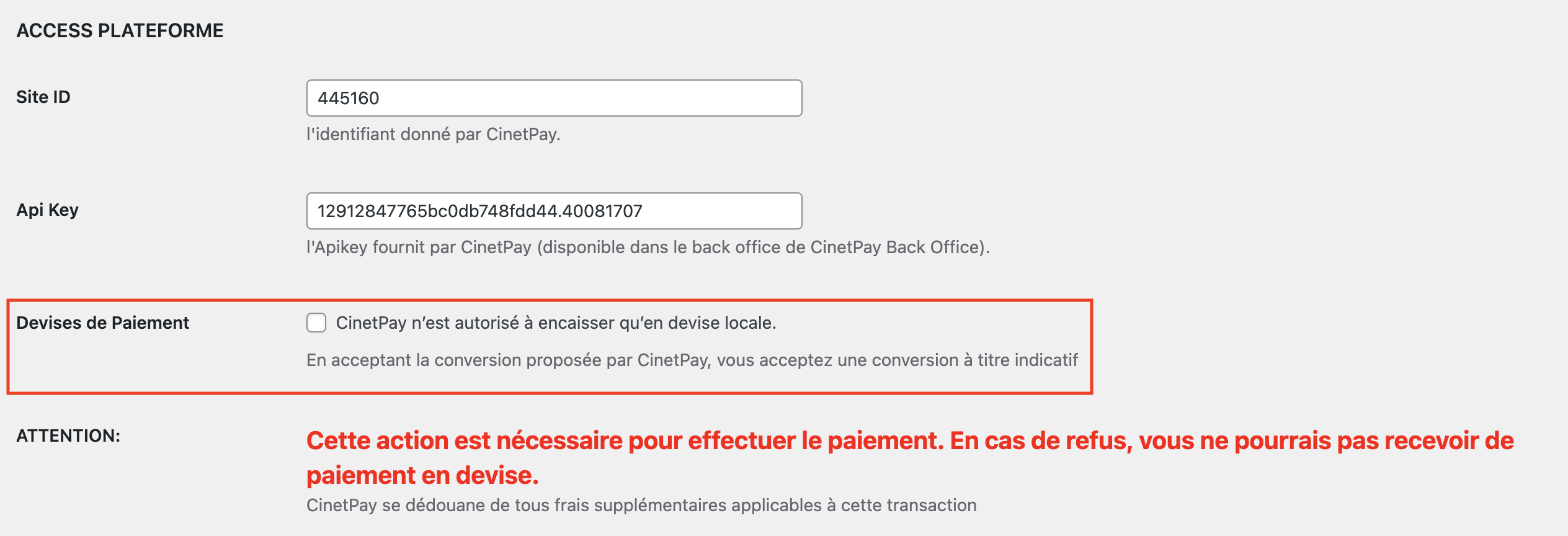
Check the Payment Currency option to have your product converted and displayed in the currency of your customer's country.
Example : You have created a product that costs 10$, if your customer choose as country Cote d'Ivoire in the validation form, then the 10$ will be converted into FCFA and your customer will see the new amount converted on the payment window.
{danger.fa-close} If the currency of your store is not supported by CinetPay And that the box "Payment Currency" your customer will not be able to make a payment with CinetPay
5) Change the currency of the store
To change the currency of your store, go to your back office:
- Access the general settings of woocommerce
- you will find a currency option, select the currency that suits you and validate.
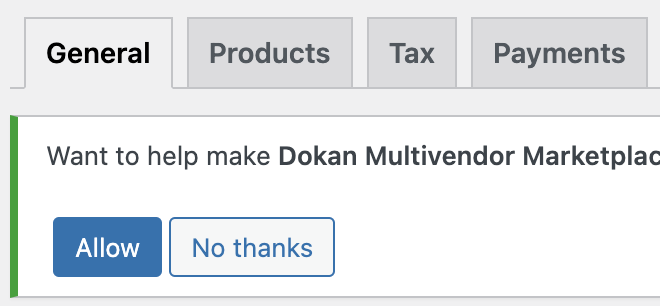
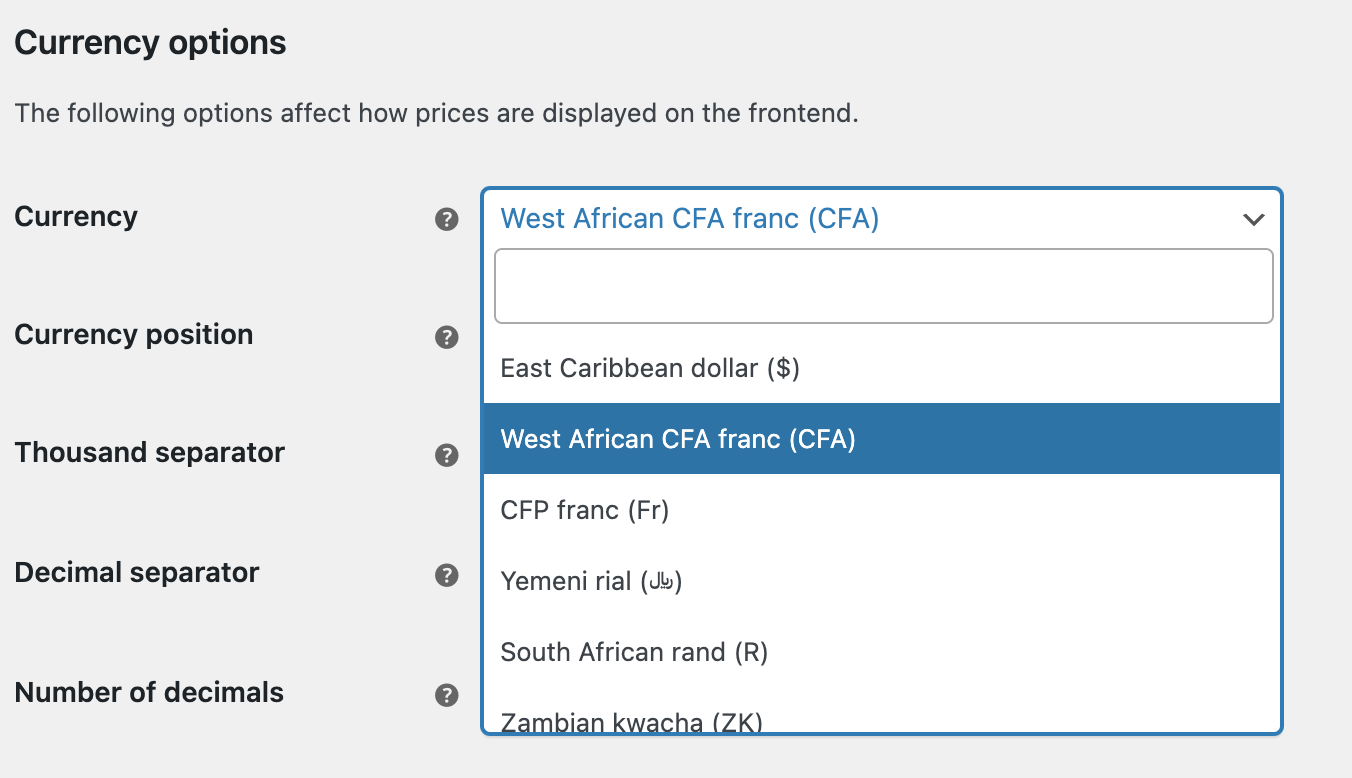
Example of use
Example of an order of 100 FCFA, Here is the choice offered to the customer
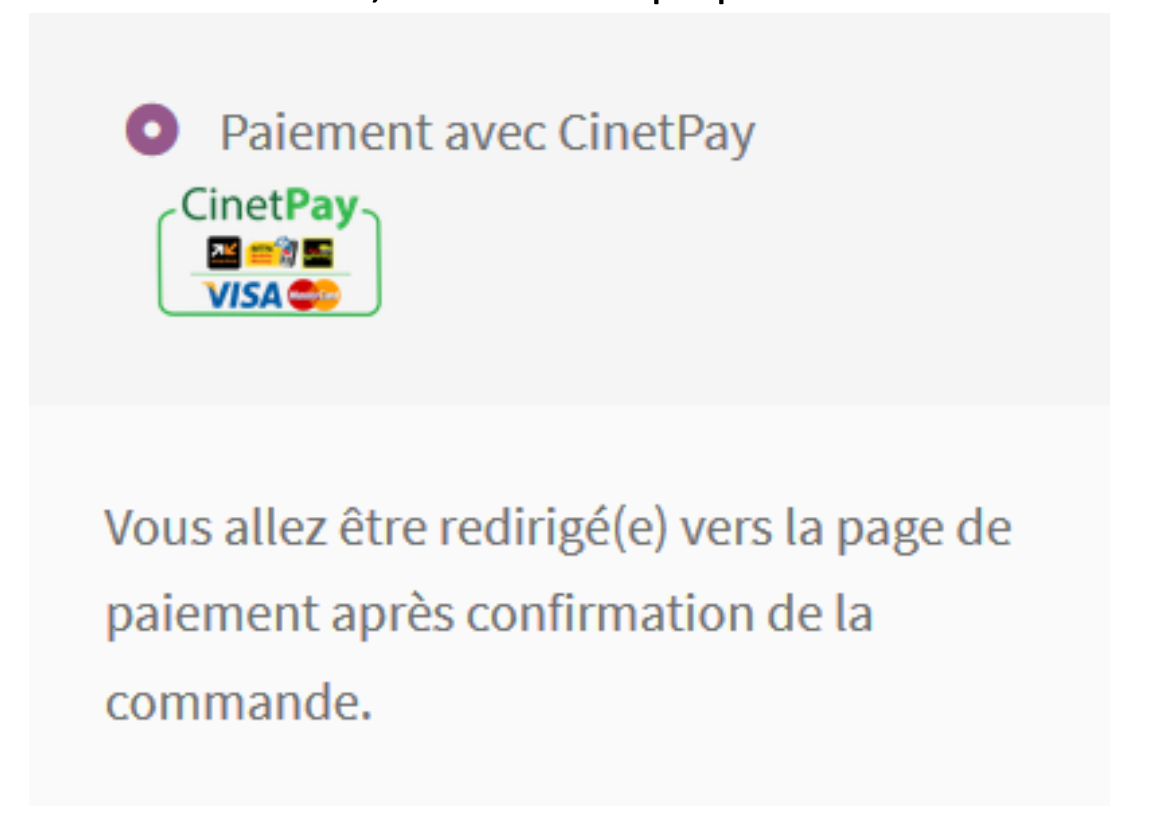
Acquisition by the payment platform: If the customer clicks on "Buy", they will be redirected to the CinetPay payment page below:
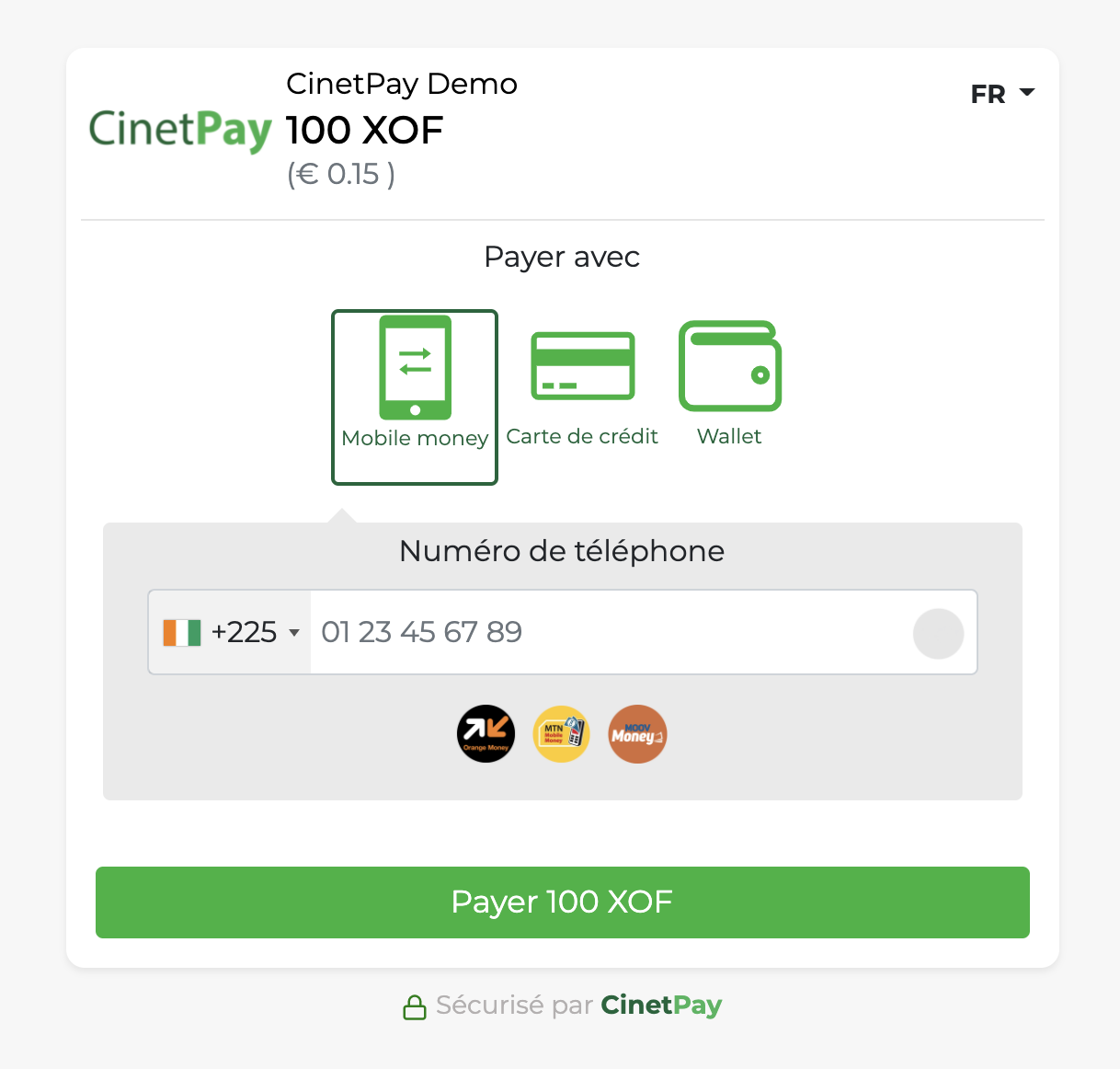
The customer then chooses his means of payment and follows the instructions.
Note For Woocommerce +8.3
Starting with WooCommerce version 8.3, the Shopping Cart and Checkout blocks are the default for new installations. In this case, the module may not be displayed on the checkout page.
In order for your site to display the CinetPay option, you simply need to set the classic payment method, follow the instructions below to make this change:
1) Go to the page menu in your WordPress back-office, and click on the modify button on the order validation page.
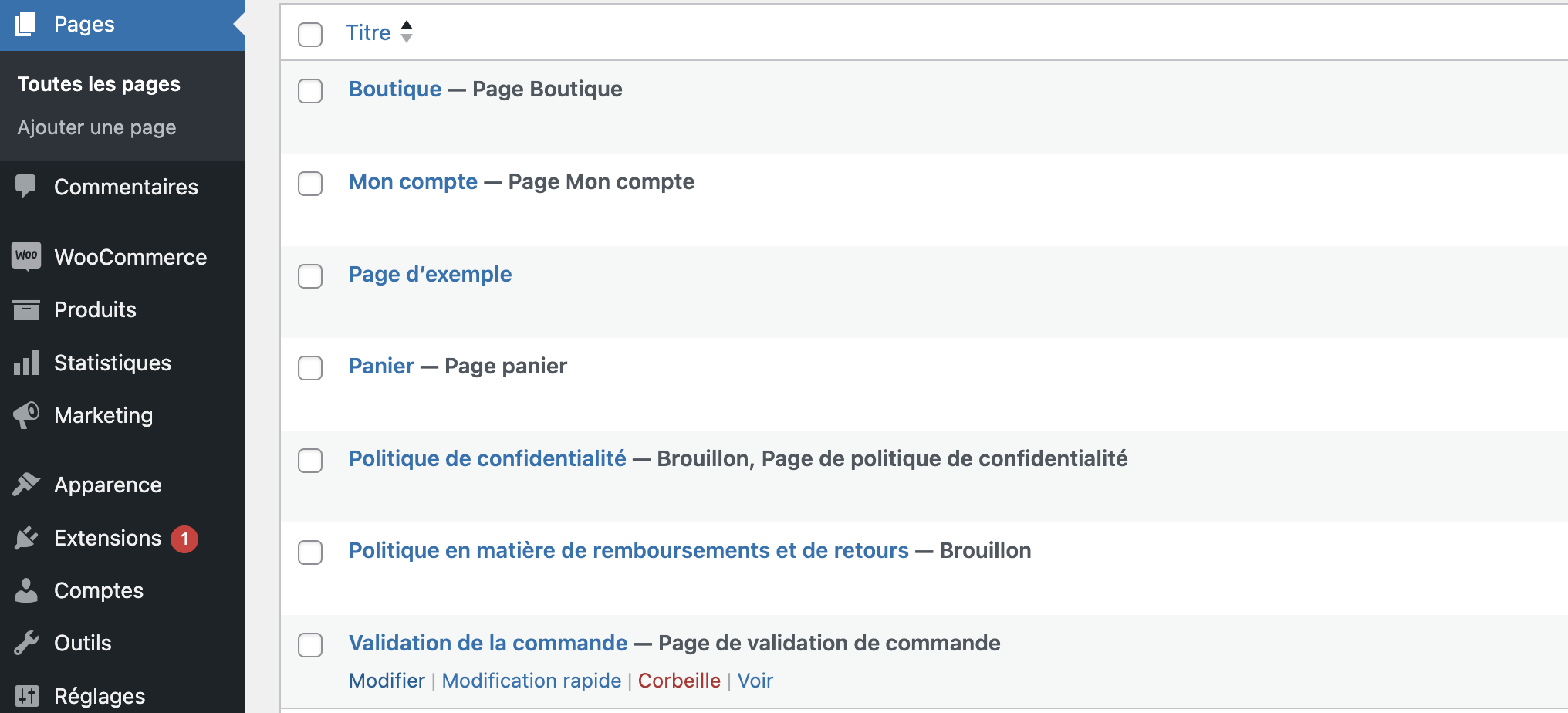
2) At this stage, click on the payment option, on the right you'll see the block option and then on the change to classic order form button.
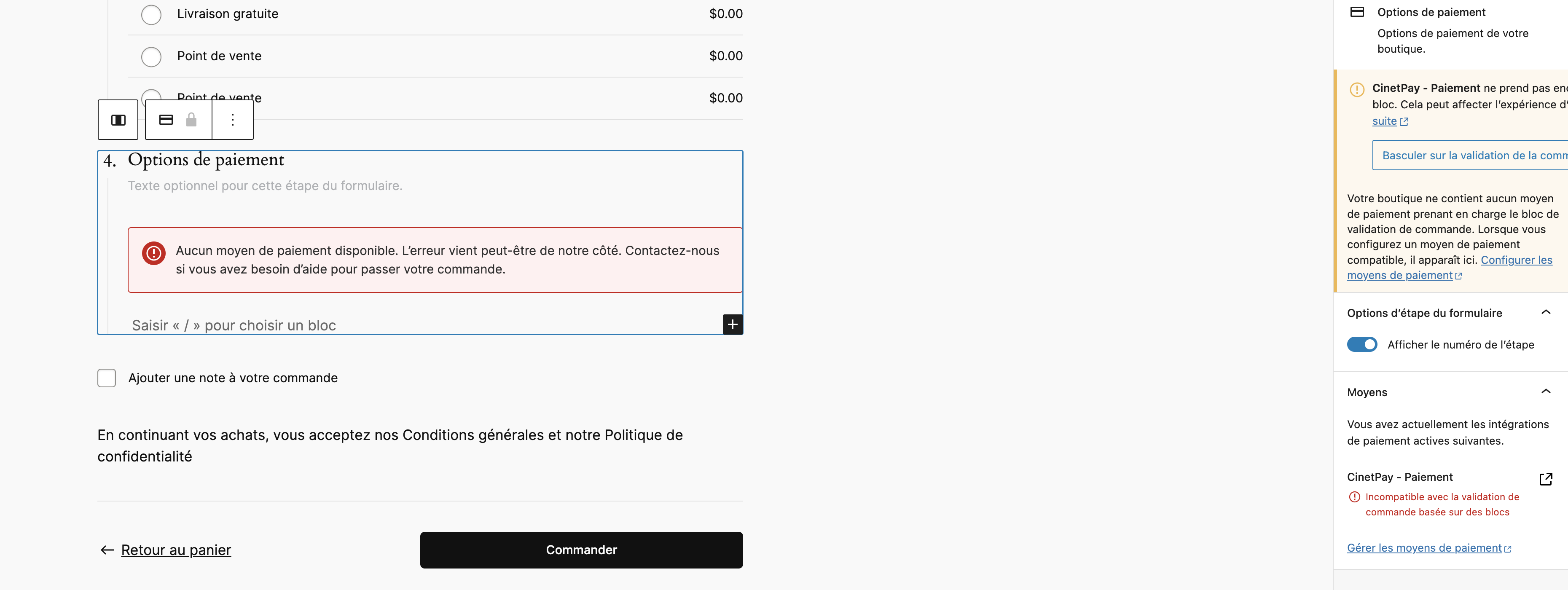
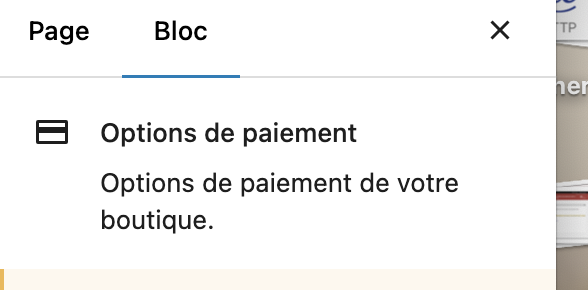
3) Confirm your choice by clicking on the Switch button
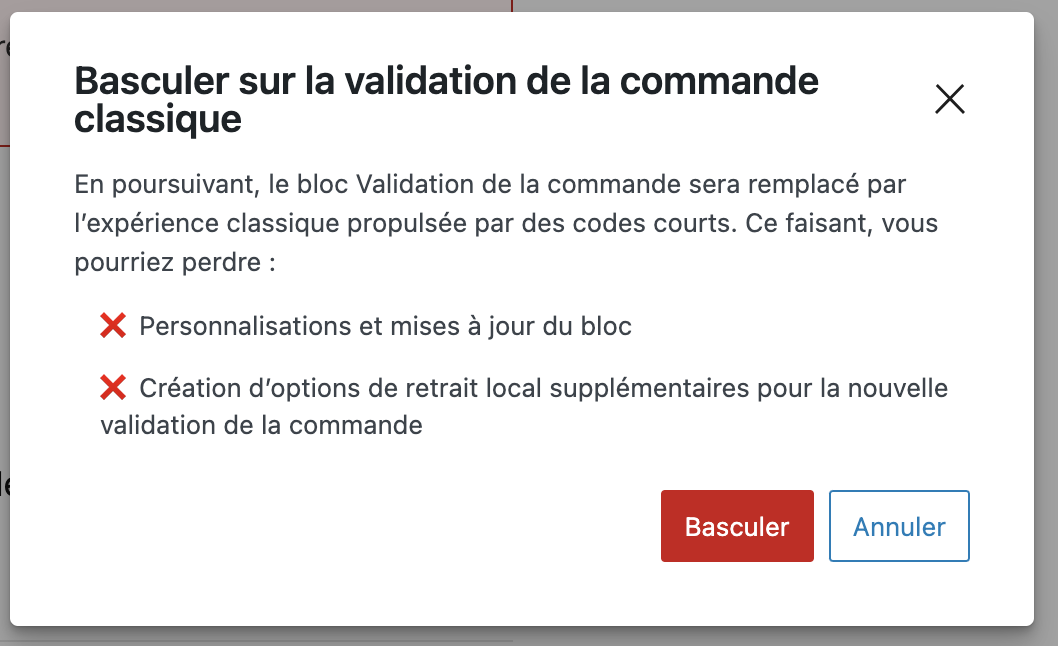
4) Update the configuration!
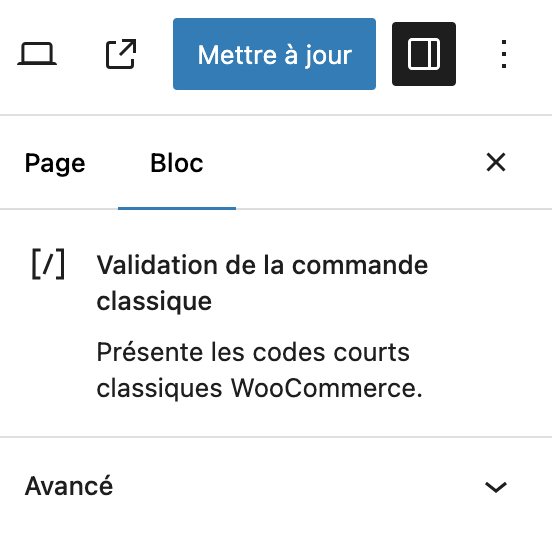
5) Test the payment

Display the credit card option
To display the credit card payment option, the following fields are required:
- Last Name
- First name
- Email address
- Country of origin
- Region/Department
- City or Town
- Zip code
- Phone number
Error Status
| Code | Cause | Solution |
|---|---|---|
| An error occurred while processing the request | You did not enter the correct apikey | Use apikey in your CinetPay back office |
| Warning: Invalid argument supplied for foreach() | On the site (at the host) the PHP parameter "display_errors" is at "On". | Deactivate the option and the warning message is no longer displayed. |
| "code": "608", "message": "MINIMUM_REQUIRED_FIELDS", "description": "return_url must be a valid url", |
Another installed plugin creates a malfunction with the CinetPay module | Please identify and deactivate the module and try again! |