Using the shopping link
This section is for merchants who do not have an application or website and want to use CinetPay to collect their payment
Presentation
By default, every customer who has a service already has a shopping link to cash out. This link is located in the CinetPay back-office, in the menu Shopping on CinetPay. This link allows your customers to pay one or more of your products from a web interface.
Requirement
Before proceeding with the integration through the shopping link, please make sure you have the following items:
- Have a merchant account on: www.cinetpay.com
- Have subscribed to one or more services
Configure your shopping link
To configure your shopping link, log in to your merchant account, then in the left menu, click on Shopping on CinetPay then on Get my products.
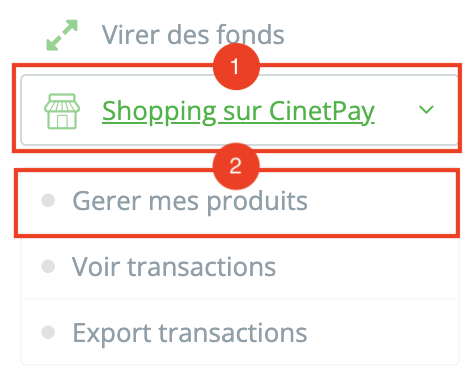
Then, click on add a product
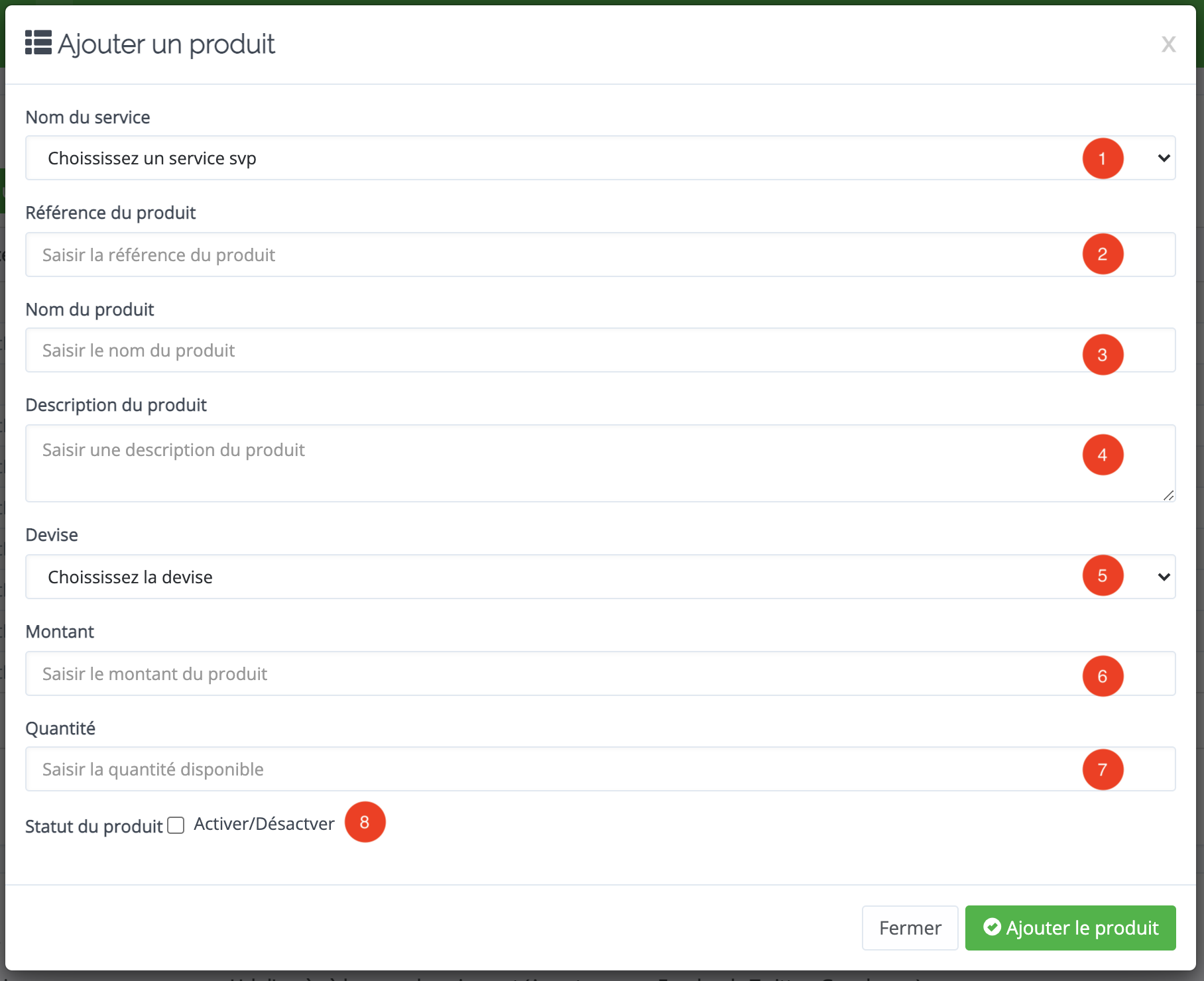
1)Select your service*
2)Give a unique reference for this product*
3)Name the product (Visible by your customers)*
4)add a description to the product
5) Select currency of payment (the currency you choose will be linked to the service, you will not be able to assign another currency to another product concerning this service. To use another currency, you will have to link the product to another service)
6) Enter the amount to pay *( minimum amount: 100 XOF, 100 XAF, 1000 GNF, 1USD, 100 CDF )
7) Add a quantity*
8) Activate the product, then click on "Add a product".
(* = field required)
View the list of links
After configuration, share the link with your customers(Facebook, Twitter, Instagram...)

Presentation of the interface
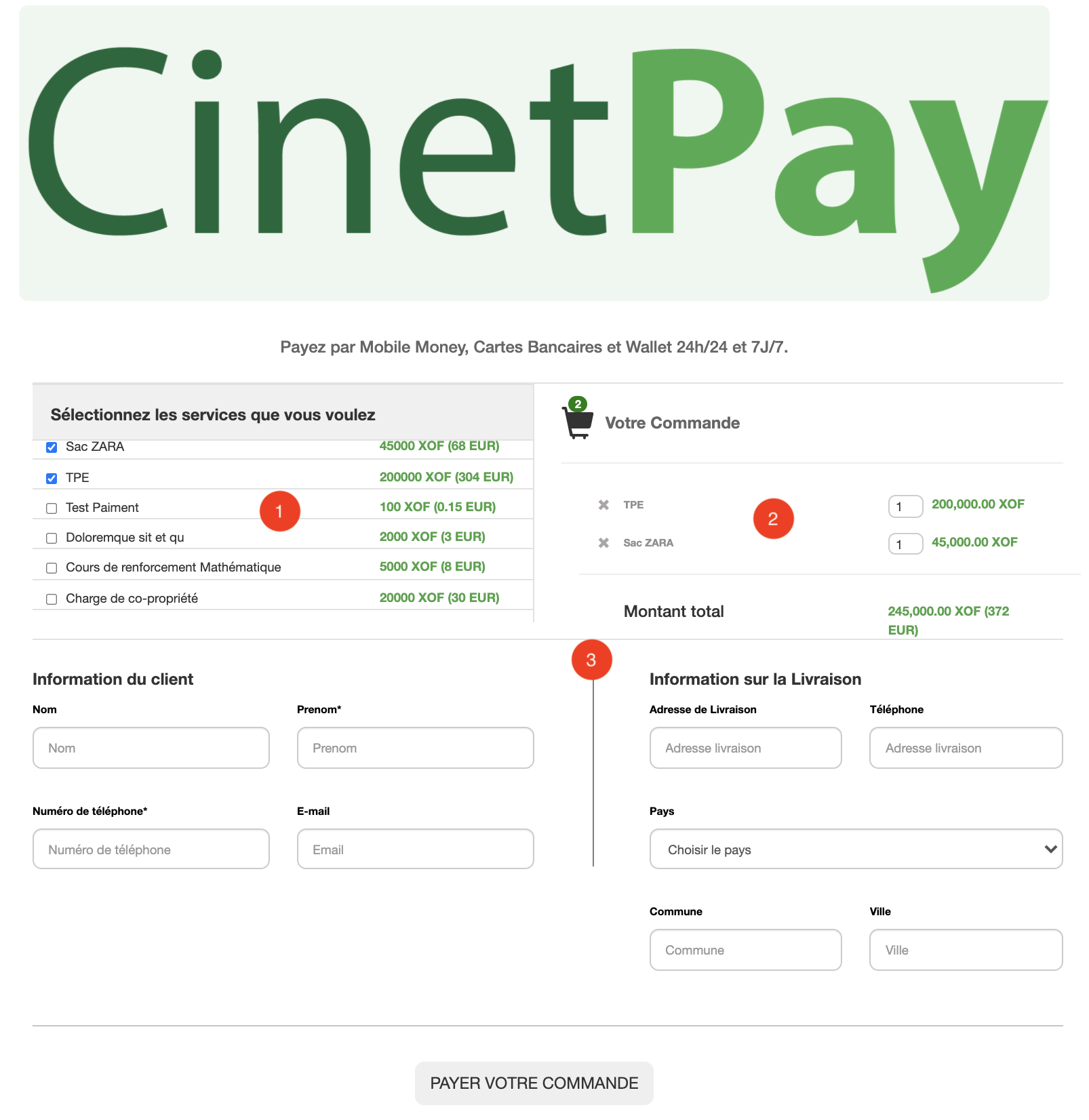
1) First select the product(s)
2) Add the quantity per product
3) Fill out the form (This information is useful for credit card payment, take care to fill it out correctly lest your payment is refused )
Good to known
- The banner image is not customizable
- The wording is provided to meet the general need, it is not customizable